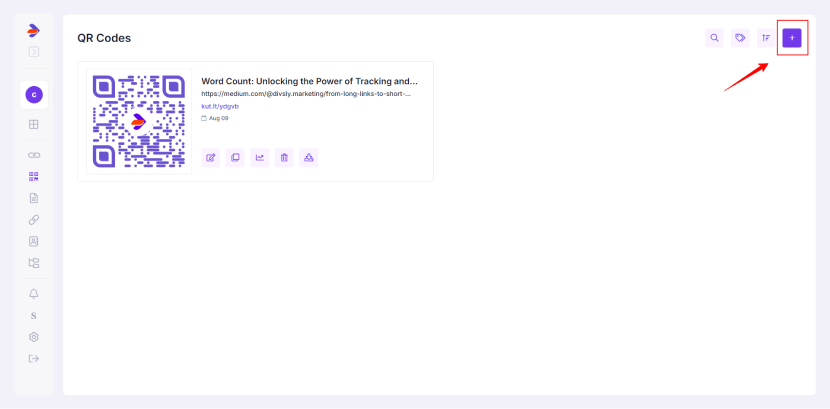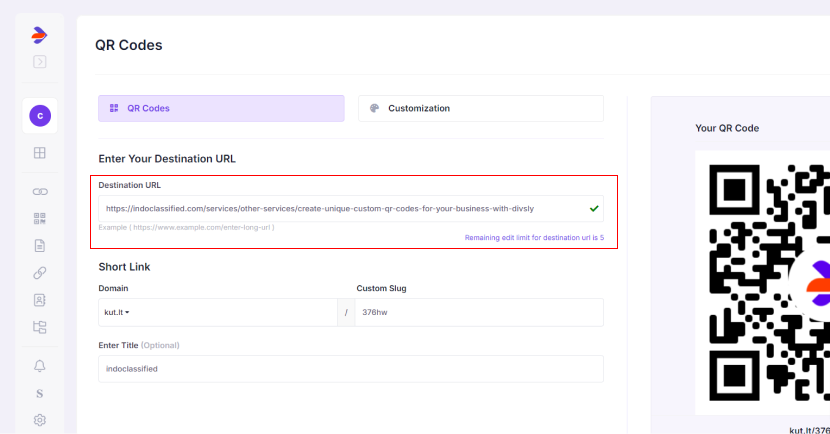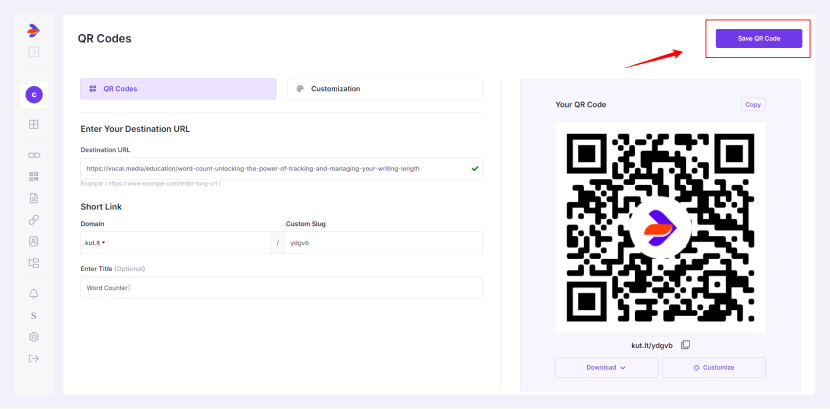Creating multiple QR codes pointing to the same destination URL in Divsly is a straightforward process. Here's how to do it:
- Log in to Divsly: Access the Divsly application using your credentials.
- Navigate to QR Codes: Click on "QR Codes" in the main menu.
- Create a New QR Code: Click on the plus icon (+) at the top right corner to start creating a new QR Code.
- Enter Destination URL: Input the destination URL that you want the QR Code to point to, such as a website, a link to a file, or any other URL.
Customize QR Code (Optional): You can customize the color, pattern, and corners.
How to customize QR Code
- Generate the QR Code: Click on the "Save QR Code" button to generate your QR Code.
- Repeat the Process:Follow steps 3,4,5 and 6 to create additional QR codes with the same destination URL.
By following these steps, you can create multiple QR codes that direct users to the same destination while allowing for individual tracking and customization.